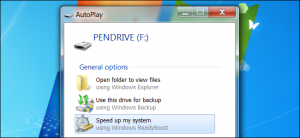Windows ReadyBoost is a cool feature that is available in versions of Windows from Vista on. Basically, a USB flash drive is plugged in and then Windows can use the flash memory to increase its memory size. The reason this works is because the flash memory stick is slightly faster than your hard drive.
ReadyBoost with an SSD hard drive
One thing to keep in mind is that if you are using an SSD hard drive, using Windows Readyboost will not really help your PC’s speed. However, if you have an SSD drive as your main drive, I doubt that you will even need ReadyBoost since your PC will probably be pretty fast already.
Turning On ReadyBoost
Enabling Windows ReadyBoost is very easy. First, plug your USB flash drive into your PC. Next, Windows should pop up a message asking how you want to use the flash drive. Click on the option that says “Speed up my system Using Windows ReadyBoost”. That is all you need to do. Please note that you will not be able to use any space that you give to ReadyBoost for storage purposes.
If the ReadyBoost popup did not come up automatically, then you may have disabled the ReadyBoost service. Click on Start -> Type “services.msc” into the search box, hit enter, and then check the ReadyBoost service to make sure it is enabled.
ReadyBoost Performance and ReadyBoost vs Adding Memory
ReadyBoost helps your computer’s performance more when it comes to tasks that are not CPU intensive. So, application open and close times, application switching times, etc show the most improvement. Here is a benchmarking test performed by AmandTech to illustrate how ReadyBoost performs.
In their test, they found that adding 1 GB worth of ReadyBoost flash memory took seconds off of different application open and close tests. In one test, using 512 RAM + 1 GB ReadyBoost, they were able to open Adobe Photoshop CS3 13 seconds faster when compared to the case with no ReadyBoost. These types of gains would probably be seen in other application open and close times as well. As you can see, ReadyBoost can definitely help speed up your computer in some very common situations.
More RAM is always Better
No matter how you look at the performance tests, the conclusion is that adding more memory is always going to be better than ReadyBoost. The speed of RAM is just too fast for the flash memory to keep up. Looking at the tests by AmandTech, just by adding another 512 MB of RAM, they were able to cut load times of Photoshop by 26 seconds. Compare this to the 13 seconds cut by using 1 GB of ReadyBoost. Adding RAM also performed better than ReadyBoost when opening Word, iTunes, and Adobe Reader.
Bottom Line
If you don’t have an idle flash drive sitting around, upgrading your memory is the better upgrade. However, if you already have a flash drive that is not being used, you might as well put it to good use and boost your PC’s performance.