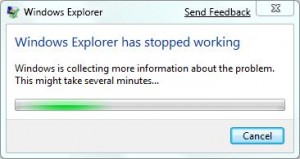I often get called or emailed when someone I know has a tech issue. I ran into an interesting problem recently. During normal operation of the computer, Windows would suddenly pop up an error message stating that “Windows Explorer has stopped working”.
After some messing around and some research, I was able to find a pretty simple answer. You don’t need to perform a system restore or insert your Windows disc to fix the problem. The solution to the problem is very simple and only involves changing your thumbnails to icons. If you are having this problem, follow the steps below to fix the problem.
1) Click on the “Start Menu” or “start icon” and go to “Network”. In windows 7, you can type in “network” in the search box to find this windows.
2) Click on “Organize” at the upper left corner of the window. A drop down window will pop up. Click on “folder and search options”.
3) On the folder option window, you will see three tabs at the upper right-hand corner. Click on “view” and select the option “always show Icons, never thumbnails”. Next, DESELECT “display file icon on thumbnails”.
4) Click OK to save the settings. You should be all set. This fix should work for Windows 7, Vista, and XP. Hopefully at this point, the windows explorer has stopped working problem will be fixed for you.
If this fix worked for you, please like, +1, or tweet this fix. Also, feel free to leave any feedback in the comments section.