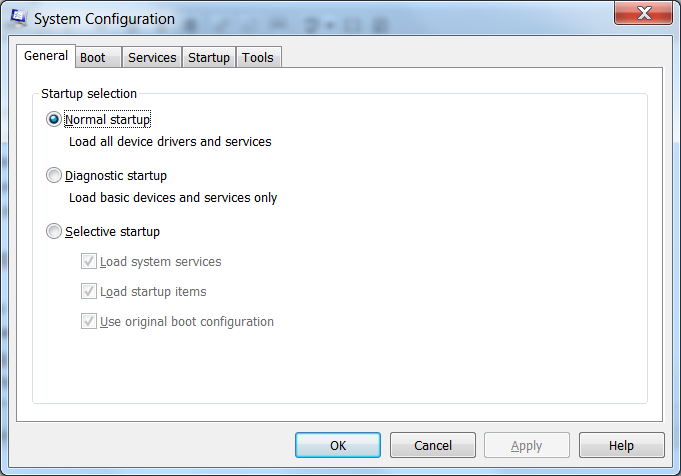So, recently, I had to help someone with an issue where their PC running Windows 7 would not shut down. Luckily, we were able to get the problem resolved. I figured that others might be having this issue so I thought I would share a few tips that could help you to fix this problem. Before we start looking into solutions, one helpful tip is that you can perform a hard shut down of your computer by holding down the power button on your PC. Under normal circumstances, you don’t want to do this, but in this specific case, you may have no other alternative.
Check for Malware
The first thing I would suggest doing is checking for viruses and malware. A bad malware is really capable of anything, so checking for this first is a great idea. I would recommend using your virus program of choice and malwarebytes to check for any issues.
New Hardware or Software?
After you are sure that malware is not the issue, I would uninstall any brand new programs that you just installed. A new program could be the culprit. Next, have you made any really recent hardware changes. If so, the new drivers could be causing an issue with the operation of Windows 7. You could uninstall this hardware, including the drivers, to see if this is the issue.
Disable Start-up Programs and Services
If you still are having trouble, the next thing you should do is to disable all start-up programs via the startup manager. To fire up the startup manger, click the on Windows Start logo and the in the search box type msconfig and click enter. This will bring up the startup manager. From here, click on the startup tab and then you can disable all programs. If this fixes the program, you can start re-enabling a few programs at a time until you find the culprit.
If don’t find the culprit in the startup programs, I would recommend disabling the Windows Services next. When it comes to the services, it may be worthwhile to write down a list of services you have enabled so you know which ones to re-enable later. You may also start by leaving the Microsoft services alone at first. If this fixes the issue, you could then start re-enabling the services until you find the service causing the problem. If you don’t find the issue, you could start disabling the Microsoft Services next.
Windows Recovery or Reinstall
If you are still having an issue, the next thing you could try is using the Windows System Recovery tool. You can have the settings of your system revert back to a time when you are sure the computer was shutting down successfully. To do this, click the Start icon and in the search box type in “system restore” and click enter. This will bring up the Windows System Recovery dialog box. From here, you can simply follow the directions laid out by Windows.
If, at this point, you still haven’t found the program, it may just be quicker to backup your important files and folders and then perform a Windows reinstall. This may sound like a lot, but often times you may end up spending less time on the reinstall process than you would trying to troubleshoot the problem.