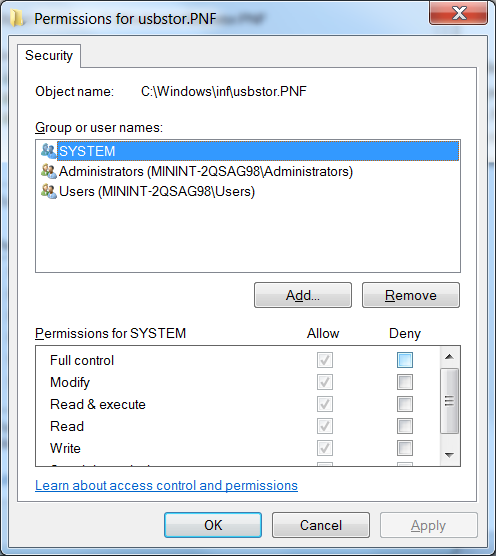USB Devices are one of the top ways a computer virus is contracted. If you are a network administrator or really anyone who needs to manage a PC that is publicly used, you may find it quite useful to block the use of USB devices on a PC or group of PCs. Generally, this may not be too useful for the average home user. However, if you let others use your PC often or if you are worried that other people, say kids, may bring home a USB device with a virus, then this might be worth setting up. In this article, I will look at two ways you can disable the use of USB drives on your PC.
Case 1: USB Device has never been installed
If you are trying to prevent the use of any USB devices or drives that have not been installed, you can do this by changing the security settings on usbstor.pnf and usbstor.inf. To do this, navigate to the folder c:\windows\inf. In this folder, locate the file usbstor.pnf. Keep in mind that this file or folder may be hidden. If it is, you will need to change the settings in windows explorer to show hidden files. Now, right click on usbstor.pnf, click properties, and then click security. A security dialog will pop-up. You can now choose which groups or user names you would like to deny access to by using the checkboxes. If you want to deny access to everyone, you can just check “deny” for all boxes for all groups and usernames. Now, you will need to repeat this same process for usbstor.inf.
Case 2: Disable a USB Device that is already installed
If you want to disable a USB Device that has already been installed, you will need to edit the registry. You can edit and search the registry using regedit. You can start regedit in Windows by clicking the “Start” button then typing “regedit” into the search box, then pressing enter. Now that regedit is open, navigate to HKEY_LOCAL_MACHINE\SYSTEM\CurrentControlSet\Services\USBSTOR. You should see a variable named “Start”. Change the value of this to “4”. This will turn off USB storage.
If you want to be sure that a USB storage device won’t be connected to your PC, then I would recommend performing both steps above. If you have done both steps, then at this point, you should be all set! If you want to undo your changes, you can simply reverse the above process. Do you have another or possibly even a better way to disable the use of removable USB drives on a PC? If so, then let us know in the comments!