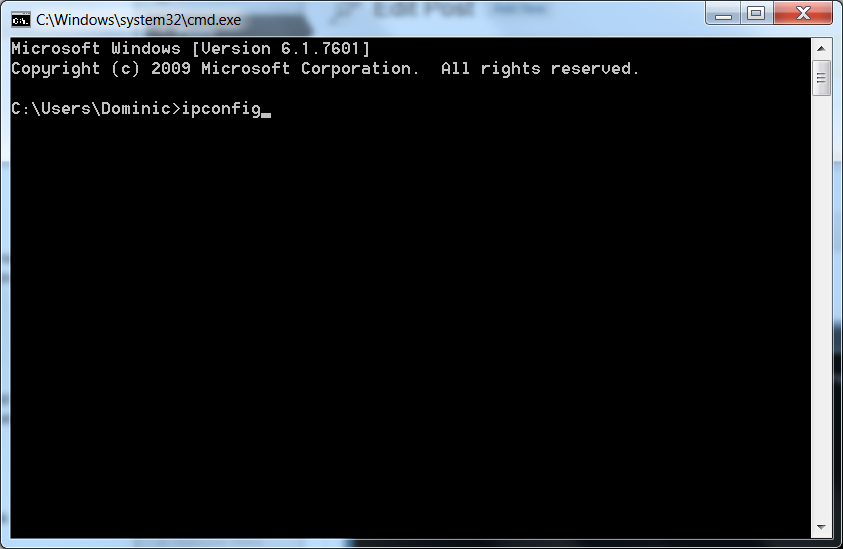Port forwarding allows you to send traffic coming into your local IP address to a specific computer on your network. As you may already know, many routers are designed to block traffic from most ports for security reasons.
There are many reasons you may want to setup port forwarding on your router. Perhaps you want to run a game server, or maybe you want to host a website or database from your home. If you want to run a game server, there are private game servers that you can choose from. For instance, in Minecraft, one of the most popular games in the world, you and other players are free to build and explore anything you want in a 3D generated world. By running your own Minecraft server, you can determine the rules, and you and your friends can play together. If you, however, are of the opinion that you would need some basic idea and help on how you can set up a server for your game, you can look at online resources (such as the ones at https://www.linode.com/docs/guides/how-to-set-up-minecraft-server-on-ubuntu-or-debian/) and articles that can help you out.
In this guide, nonetheless, we look at how you can easily setup port forwarding on your router.
The first thing you will need to do is to log into your router. For most routers, you can simply open up a browser and type in 192.168.0.1. You will need to enter in your credentials. If you have never logged into your router before, you can consult your router documentation for the default username and password. You can also just run a simple Google search like “Netgear default password”.
After you have logged in, look for an item labeled “port forwarding” or “port forwarding range”. This is where you can setup the forwarding. From here, you simply type in the port(s) you would like to forward and the local IP address of computer you would like to forward the ports to. If you need help finding your local IP, see the next section of this article. Save your changes and you should be all set.
One more thing I want to point out is that it is possible that your local IP address can change. Most routers come with a feature that allows you to assign a specific, static IP address to a certain computer. I would recommend setting this up. It will make sure that the computer you want the forwarding to always has the same IP. For my router, this is under the DHCP settings. This essentially lets you bind an IP address to a MAC address.
Finding Your Local IP Address (and MAC address)
Finding your local IP address is pretty simple as well. First, click the start icon and type “cmd” into the search box. This should open a command prompt window. From here, type in “ipconfig”. This will bring up a range of information about your network adapters plus more. If you are hardwired, look for your Ethernet adapter. If you are on wireless, look for your Wireless LAN adapter. The local IP address will be on the line labeled “IPv4 Address”. Also, if you need to find a MAC address, “ipconfig /all” can be used. Simply run the command and look for the line item “Physical address”.
Common Ports
I figured I would compile a list of common ports that you may want to forward.
- Website: Port 80
- FTP: Port 21
- SMTP (Email): Port 25
- telnet: Port 23
- Nameserver: Port 53
- Steam Server: Port 27015 by default, Can be anywhere from 27000-27015
- MineCraft Server: Port 25565
- TeamSpeak: Ports 9987,30033,10011,2010,41144 Refer to this guide.
- Ventrilo: Port 3784 by Default
- Remote Desktop: Port 3389