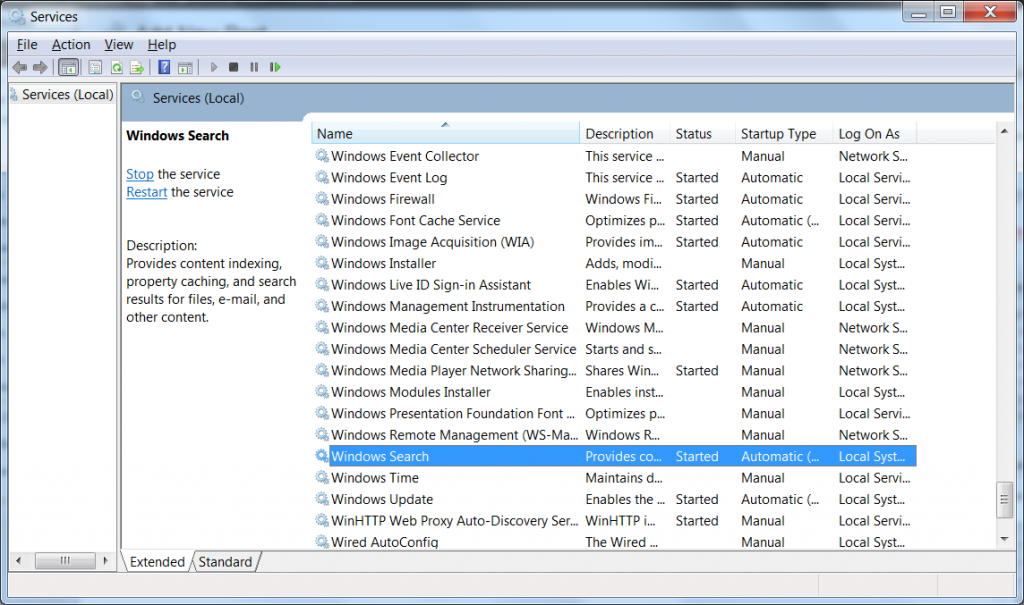The Windows Search Service is the service in Windows 7 and 8 that replaced the Windows indexing service from previous versions of Windows. Essentially, the search service runs in the background and scans files and folders to record information about these files and folders. Then, when you need to perform a file search, it should run much faster due to these records of information that Windows has compiled. However, this improved file search speed comes at a cost of WSS (Windows Search Service) constantly running in the background using system resources. If your computer has enough power, I would recommend leaving this service alone. However, if you are starting to notice that your PC is slowing down, disabling this service will help you to regain some speed.
Disabling the Windows Search Service
Luckily, disabling (and re-enabling) this service is quite easy. The following directions should pretty much work the same for Windows 7 and 8.
First, click Start, type services.msc and hit Enter. This will open up the Services dialog. In this window, find the service named Windows Search. Right click on this and then click on Properties. Towards the bottom of the General tab, you will a dropdown for Startup Type. Click the dropdown and choose the option Disabled. Next, click OK or Apply. You will need to restart your computer for the changes to go into full effect. After you restart, that is it.
Keep in mind that if you disable this service and then you change your mind, it is pretty easy to turn back on. Just follow the above directions, however, instead of choosing Disabled from the Startup Type dropdown, choose Automatic (Delayed Start).
Related to this tip, if you need more ways to speed up your computer, you can click here for 9 more free ways.