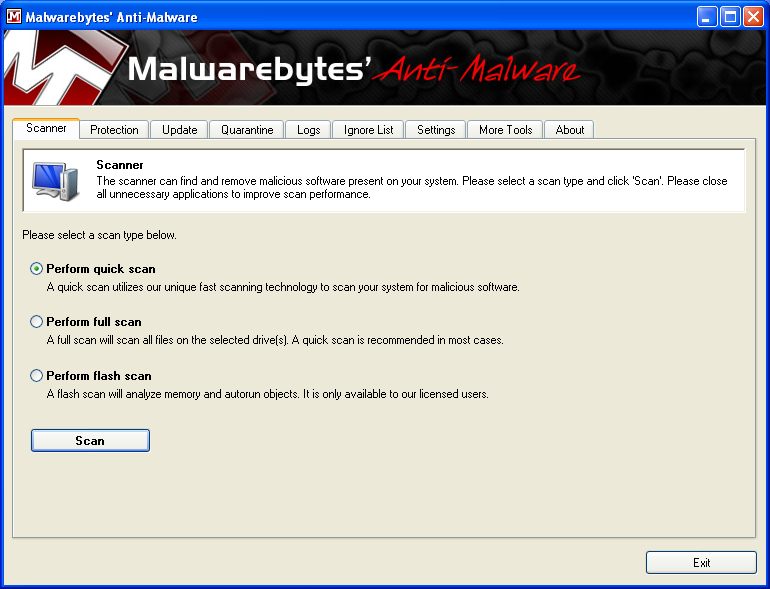A computer that just goes off without any error messages or warnings can be pretty frustrating. There are a few reasons that a computer is turning off by itself with no warning. A few of the most common reasons are overheating, a hardware issue, or even malware. Let’s look at how we can identify and fix these issues.
Overheating Computer
When a computer turns off by itself, one really common reason is overheating. If this is the case, then the only way to correct it is by first finding out what causes the overheating. In most cases, it’s the accumulation of dust and dirt over time inside the computer that leads to a degradation of the internal cooling system. As such, the next step at correcting the problem would be by clearing out the dust. Please note that your computer does not necessarily have to be hot for it to shut down unexpectedly. Manufacturers place several safety parameters when designing computers, and one of them is the coordination of the power system with the cooling system. So, if for any reason, such as the presence of dirt particles, the fan cannot run or runs slowly, the power supply may still shut off.
The first step is to switch your PC off and keep it away from any power source, including the battery, for a while. Next, blow away any dust that is inside the computer. I would recommend a can of compressed air for this. If it’s a laptop, do not try to open it up, instead suck out the dust through the air vent. Be careful to use only a moderately powerful blower or vacuum cleaner to avoid damaging the delicate pieces forming the motherboard.
Another possible reason for overheating is that the thermal paste between your CPU or GPU and the heatsink is old and not performing its job properly anymore. If you notice this problem while playing a game or using a program that heavily uses the video card, I would recommend reapplying thermal paste to your video card. Same goes for the CPU, if you notice these issues while the CPU is under load, then you may want to reapply thermal paste to the CPU.
Hardware Issue
If the above solution does not work, then it could be that the capacitors, comprising part of the power supply unit or the motherboard, are bad. These capacitors need to regulate power by absorbing some excess current at times. If they do not do that, then too much current passes through them and ends up causing and imbalance in the rest of the circuit that leads to an automatic shutdown. If you can see capacitors that are bulged out at the top and they look a little dark when compared to other power supply components, then this means there is something wrong with the power supply unit and it needs replacement. Power supply failure is actually pretty common, especially with cheap power supplies. Also, replacing a PSU is relatively easy as well.
Next, look at the capacitors on your motherboard, do you see bulges and dark spots? If so, your motherboard could need replacing.
Malware
Other than heat and hardware related issues discussed above, the computer may also shut down due to software or operating system errors. Malware can be responsible for shutting off your computer, whenever a given compromised program is initiated. A way to deal with this problem is by scanning the computer with an up-to-date anti-virus program. I would also recommend scanning with malwarebytes as well.
To find out if the computer shuts down due to an operating system error, you should switch it on and switch to the CMOS set up mode. For most computers, you do this by hitting a specific F-key, such as F1. During startup, you are always prompted to a press a given key to enter set up. Press the key and enter set up mode then let the computer stay idle. If it does not shut off after a while, then this is a strong indication that it’s an operating system problem. If you can’t pinpoint the specific issue, it may just be quicker to either try a system restore if you are in Windows or a complete reinstall of your OS.
Hopefully at this point, you have found and solved the issue. Do you have another solution to this problem? Let us know in the comments!