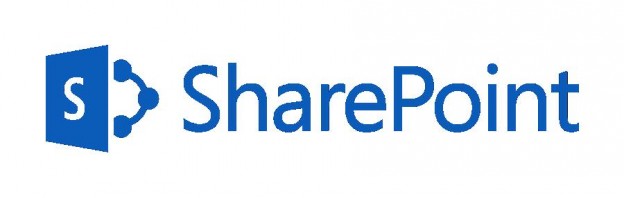If you are reading this article, you probably are wondering what I could possibly be talking about. You may have heard that there are no direct migration paths from SharePoint 2007 to 2013. Well, in this article, I’d like to cover precisely this challenge.
Supported Migration Scenarios for SharePoint 2013
When SharePoint 2013 came out, one of the first things I asked myself was “Cool! Now how can I upgrade my SharePoint?” It turns out there is only one supported migration scenario. You have to be on SharePoint 2010 and must use the Database-Attach Upgrade method. This process has already been covered many times, but in short, it’s taking a backup of your databases and restoring them in your brand new SharePoint 2013. Seems simple enough, right? And when it comes to customizations, add-ons, Web Parts, Solutions, etc., you can purchase them from websites like KWizCom.