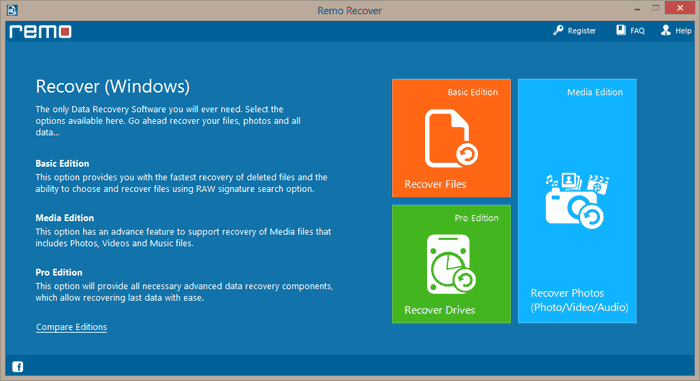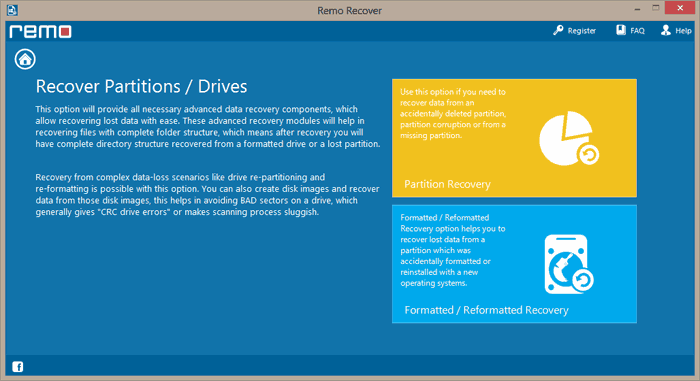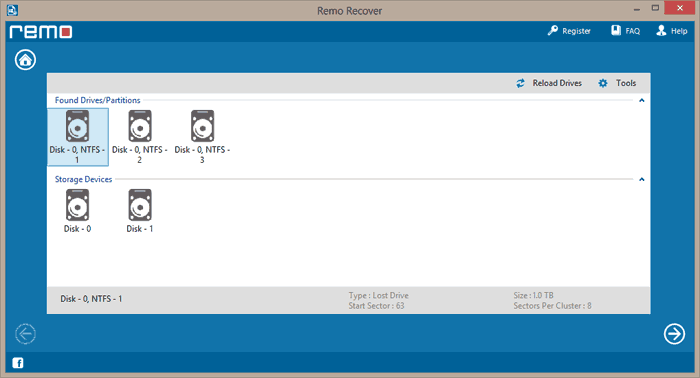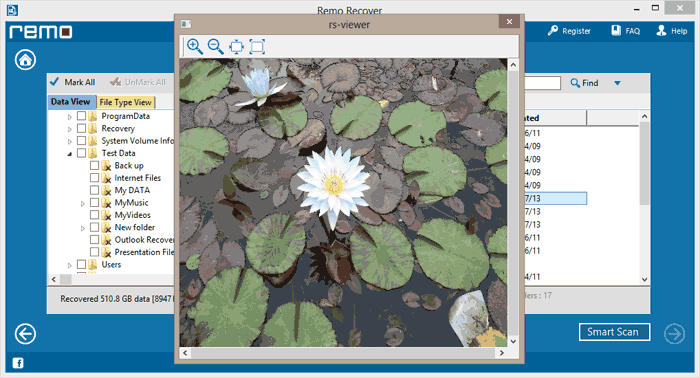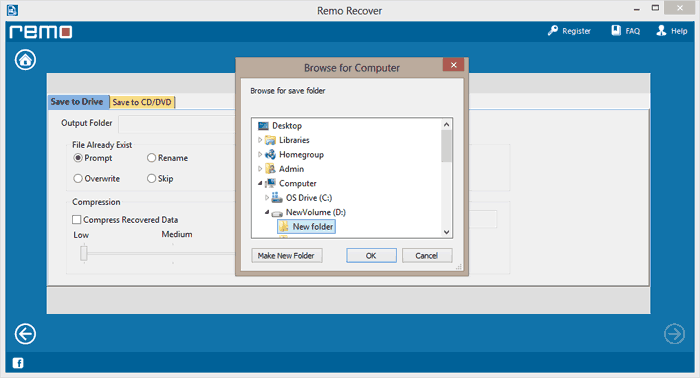What are partitions on your drive?
To organize data, your hard drive is divided into a number of sectors called partitions. Each partition is treated as a separate drive represented by a specific letter. A new PC with pre-installed OS usually comes with 2 or 3 partitions. You can customize your drive by adding or deleting partitions. Additional partitions are created to run multiple operating systems or to use as a backup drive.
Reasons for partition deletion
As with any data, your partitions may also get deleted due to various reasons as explained.
- Improper partitioning – Adding or deleting partitions involves modifying important hard drive data. Any error while creating partitions or improper size allocation can delete/damage existing partitions.
- Bad sectors on the drive – Bad sectors can be caused either due to physical or logical damage to the drives. Physical damage is usually a result of drop or damage to the drive which cannot be fixed. Logical damage mainly occurs due to file system corruption which can usually be fixed. These bad sectors are responsible for deleted/corrupt partitions.
- Unexpected system shutdown – Sudden power failure or a system crash during read/write operation can cause partitions to get corrupted and result in data loss.
- Virus attacks – Virus or malware attack on your system may result in partition corruption/deletion
Suppose you encounter a situation where your partitions are deleted, you don’t need to panic. Remo Recover software is designed to recover data from deleted or corrupt partitions. It can also be used to recover data from external hard drives, USB’s and other storage devices. It uses robust scanning algorithms to scan drives and recover lost data. With this software, you can recover office files, audio, video, music files etc and much more. It is designed to recover around 300 types of files.
More on Remo Recover
If there are bad sectors on your hard drive, Remo Recover creates disk images by leaving out the bad sectors. These disk images can then be used to recover partitions. Two advanced features of Remo Recover are Preview feature and Save Recovery session. Preview feature allows you to preview your files before recovery and save recovery session lets you save and resume recovery process at a later time.
- The tool supports all files systems such as FAT 16, FAT 32, NTFS etc.
- Supports recovery from RAID 0, RAID 1 and RAID 5 arrays
- The tool supports all versions of Windows including Windows 10
Guide to Windows partition recovery using Remo Recover
Remo Recover is a simple to use tool to recover data from corrupt/deleted partitions. To get started, download and install Remo Remo Recover software on your system and follow the steps explained.
- Launch the tool and click on Recover drives from the main screen
- Then select Partition recovery to recover deleted partitions
- Select a drive from which the partition needs to be recovered
- The software scans the drive and a list of partitions will be displayed
- Select required partition from the list and the software lists found data
- You can preview by double clicking on the file and save to a desired location.
Conclusion
Remo Recover is a a simple to use tool to recover deleted partitions from your systems. A descriptive and intuitive interface makes the recovery process hassle free. The Save Recovery session helps you save the recovery process and resume at a later time, thus saving you from another scanning session and time.